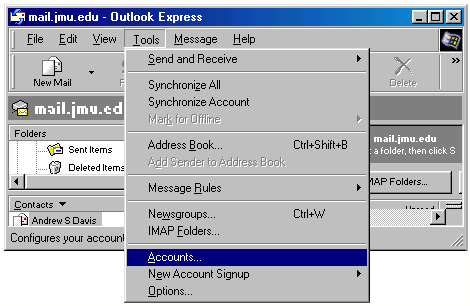
I. Launch Outlook Express and click on "Tools", then "Accounts.
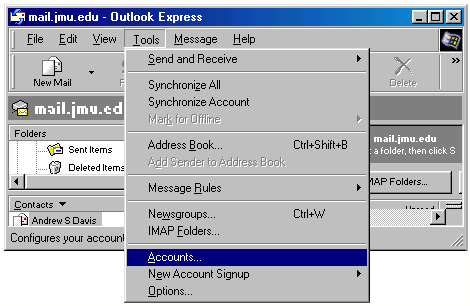
II. On the 'Accounts' windows that comes up, select the 'Mail' tab at the top and click on the 'Add' button, choosing 'Mail' as the item to add.
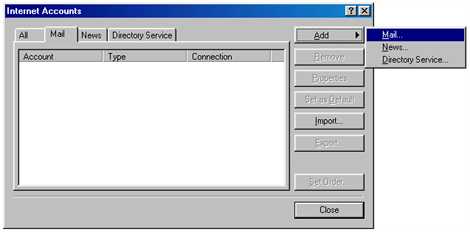
III. Outlook Express will now ask you for your mail account settings. The first window will ask for your name. The second window will ask if you are setting up an existing account or a new account. Select the option that says you already have an e-mail account that you want to use and type in your full JMU e-mail address (e.g."smithzz@jmu.edu"). In the next window, make the following entries and selections:
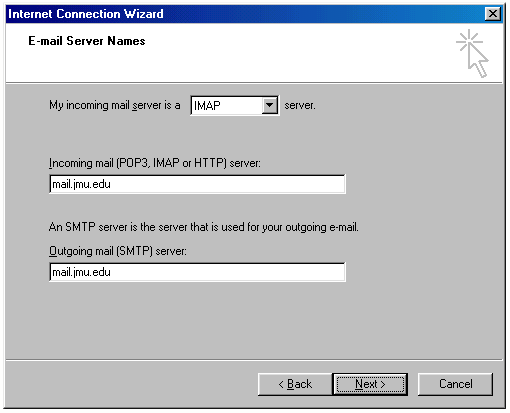
IV. The fourth and last window will ask for your user name and password. After entering that information, make sure you uncheck the 'Remember password' box as you would compromise your account security by leaving it checked. Click on the 'Finish' button when you are done. That's it! You are now ready to use Outlook Express with your JMU e-mail account. If you experience any problems along the way, give the HelpDesk a call at x3555.
E-mail comments to Lon Jarvis jarvislb@jmu.edu
last updated 5/11/00