Dell Quick Fixes
Rebuild the IDE Configuration
This occurred on a Dell Dimension 2400 with Windows XP Home Edition
- Problem:
- Won't Recognize IDE CDRW
Solution:
- Attempt System Restore by going to Start>All Programs>Accessories>System Tools>System Restore.
- If System Restore does not work, get into BIOS.
- Do ALT-F and you should hear a beep.
- Next do ALT-E.
- Then do ALT-B to rebuild the IDE configuration.
- The system should function normally and recognize the IDE CDRW.
Menu
Stuck on a black screen
This occurred on a Dell Dimension 4550 running Windows XP Home Edition
- Problem:
- The PC just comes up to a cursor in the upper left-hand corner of the screen after the Dell Logo; can't get to Safe Mode or BIOS after a failed download and an attempted reboot.
Solution:
- Disconnect the power cord. You may need to disconnect all cords on the back, not just the power cord.
- Hold in the power button for 30 seconds.
- Reconnect power cord and boot up.
- Look at lights on the back. Hopefully A is green, B is green, C is yellow, and D is yellow.
Disconnect the power cord.
- Hold in the power button for 1 minute.
- Connect power cord only and boot up.
- Hopefully A,B,C lights on the back are green but D is yellow.
Disconnect the power cord.
- Hold the power button in for 1 minute.
- Reconnect the keyboard, monitor, and power only.
- Boot up in Safe Mode (tapping F8 at the Dell Logo screen).
- Hopefully it comes up and lights A,B,C,D are all green.
Log into Administrator account.
- Do a normal shutdown.
- Plug in the mouse.
- Start up again, tapping F8 at the Dell Logo screen to boot up into Safe Mode.
- Go to Start>All Programs>Accessories>System Tools>System Restore.
- The PC should come up normally then.
Menu
Diagnostics on a Hard Drive
- Problem:
-
How to run a quick test Diagnostics on the hard drive...
Solution:
- When booting up the machine, at the Dell logo screen press CTRL-ALT-D simultaneously for the IDE Drive Diagnostics.
Menu
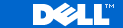 Support site at http://support.dell.com
Support site at http://support.dell.com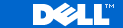 Support site at http://support.dell.com
Support site at http://support.dell.com