Running LaTeX From TextPad
It is very convenient to run LaTeX and view its output directly from TextPad, rather than
mucking about with the command line interface. To do this, however, we need to do a little setup.
- Open TextPad.
- Open the preferences page by going to the Configure menu and selecting "Preferences..."
- At the bottom of the left-hand column of the preferences pages, you will notice the word "Tools".
Select it. You will now see the following:
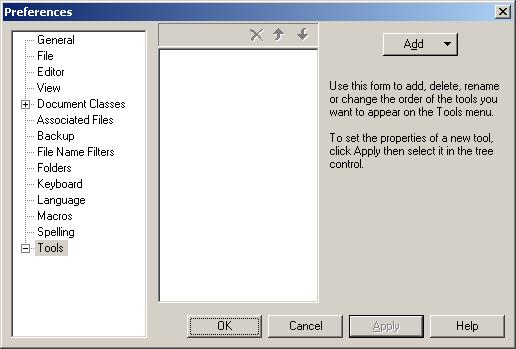
- Click the "Add" button on the upper right and select "DOS Command".
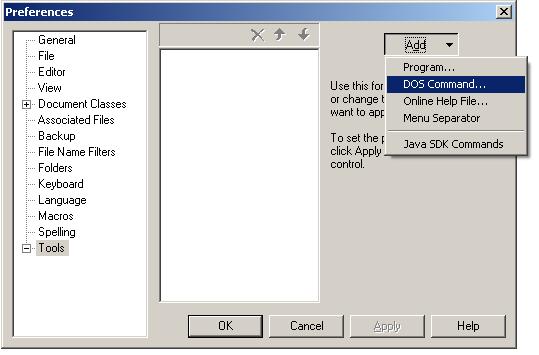
- You'll see the following text box, into which you'll type "latex".
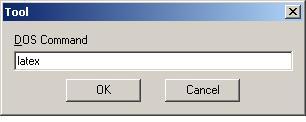
- Hit OK, and then select "DOS Command" again, but this time type "yap" into the text box. After hitting OK again, you should see this:
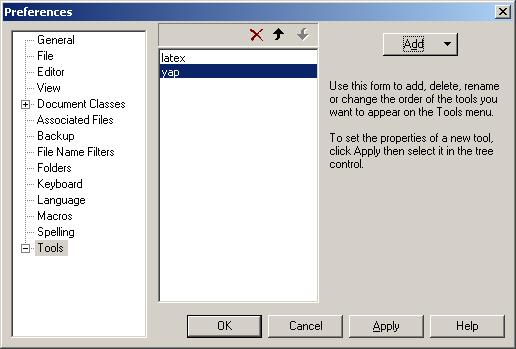
- Hit the "Apply" button, and you'll see this: (you may need to click the box next to "Tools" in order to see the two new entries in the left-hand column.)
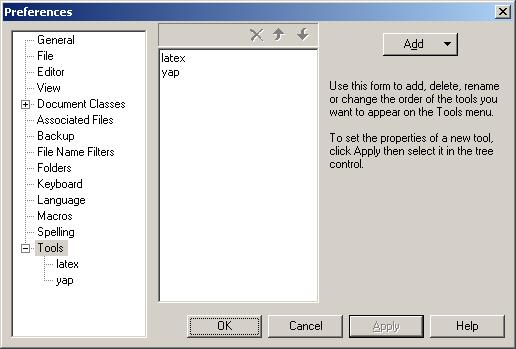
- Now select the "latex" entry in the left-hand column, and edit the text boxes, check boxes, etc., to make it look exactly like this:
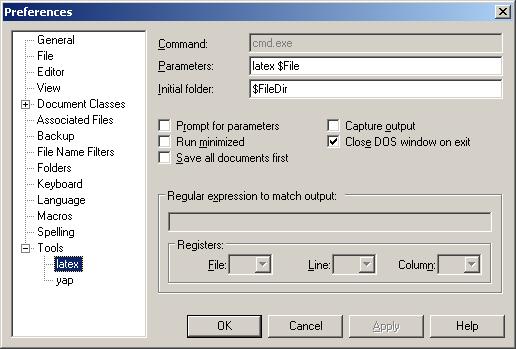
- Now select the "yap" entry in the left-hand column, and edit the text boxes, check boxes, etc., to make it look exactly like this:
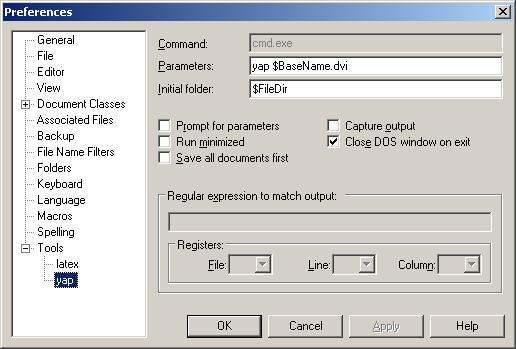
- Finally, click "OK". You should now be able to see your two new commands under the Tools menu:
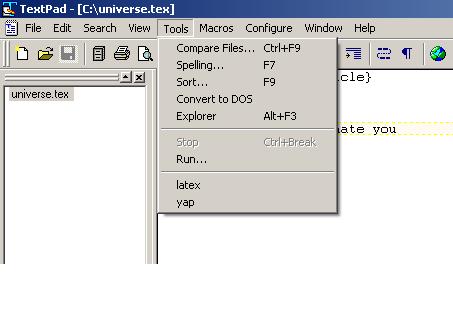
Now, when we have a LaTeX document open in text pad, we can just select the "latex" tool to compile and the "yap" tool to view. Hooray!