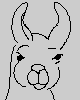System Requirements
The software developed for the Llama Project requires the Java Runtime Environment (JRE) v1.7 or higher. It is freely available at www.java.com.
Most people already have the JRE installed on their computers. You can ensure that you have the required version installed online
Please note that, though Java applets (i.e., Java programs that run inside of a WWW browser) have had some security problems in the past, the software developed for the LLAMA Project does not run inside of a browser. Hence, even if you have disabled Java in your browser you can still download, install, and run LLAMA applications.

Automated Installation
- Logon to your computer using an account that has installation privileges. (If you do not or can not, you will not be able to install LLAMA Syntax in a system folder/directory like "Program Files" and will have to install it in a folder/directory of yours.)
- Ensure that you hava Java installed on your computer (see the discussion of System Requirements).
- Download the installer.
- Execute the installer (e.g., by double-clicking on the icon).
- Follow the instructions provided to you by the installer.
Unfortunately, by default, OS X does not use the Llama Syntax icon. To change the icon, download the Llama Syntax OS X icon to the same folder you used for Llama Syntax. Then:
- Use the Finder to find the file named LlamaSyntax.jar
- Right-click on LlamaSyntax.jar
- Pull down to "Get Info".
- Drag LlamaSyntax.icns onto the small icon at the top left of the information window.