
Desktop Basics
Terms you will learn:
Clipboard
Core Menus
Desktop
Finder Menus
Icon
Labels
Menus
Special
Trash
Everything you do on the Mac begins and ends on
the Desktop. The desktop
is your workspace on
the computer - just as the top of a wooden desk is your workspace.
The desktop is a field of grey or another color with a menu bar across the top (containing the names and icons, of menus); an icon near the upper right corner representing the startup disk; a pointer tool; and a Trash icon near the lower right corner.
What are Icons?
Icons represent containers. Each icon contains
other icons, or they can contain
information. For example, the startup disk icon
located in the upper
right corner on the desktop contains a System
Folder icon. 
The Trash icon is a
container for files you no longer need. ![]()
Icons also represent containers that hold software
applications ,
,
documents ,
and System software items. The first icons you see on the
desktop are the Mac Hard Drive icon and the Trash.
,
and System software items. The first icons you see on the
desktop are the Mac Hard Drive icon and the Trash.
Menus
![]()
Like menus in a restaurant, Mac menus let you
choose. You choose among different actions that
the computer will then perform.
You access menus by pulling them down fromt he
menu bar at the top of the desktop.
There are two kinds of menus: Core Menus and Finder Menus .
Core Menus are always available to the user, whether the user is working in the Finder or in an application program. These include: Apple, File, Edit, Macintosh Guide and Application.
![]() The Apple Menu is the menu farthest to the left in the Menu bar,
indicated by an Apple symbol, from which you choose
desk accessories or aliases. Aliases
are discussed in "using the Finder." In system 7.x plus you can make any
file folder, or hard disk appear on
the Apple menu by adding it or its alias to the Apple Menu
items folder located usually in the System Folder.
The Apple Menu is the menu farthest to the left in the Menu bar,
indicated by an Apple symbol, from which you choose
desk accessories or aliases. Aliases
are discussed in "using the Finder." In system 7.x plus you can make any
file folder, or hard disk appear on
the Apple menu by adding it or its alias to the Apple Menu
items folder located usually in the System Folder.
File Menu lists commands that affect whole documents such as - open, close, save, page setup, print and quit.
Edit Menu commands and functions are availalbe
in almost every Macintosh
application program. Use the Edit menu to undo,
cut, copy, paste, select all, or display the
contents of the Clipboard. Also, under
the Edit menu in System 8.x you can change
and adjust labels.
The Clipboard is an area in the computer's memory that functions as a holding place for what you last cut or copies. Information in the Clipboard can be pasted into documents.
![]() The
help menu in System 8 says Help but in System 7.x it is a
question mark next to the Application menu on the
far upper right of the desktop. Use
this menu when you need to learn about items on the screen or how to accomplish
tasks step-by-step. There are two types of help:
Ballon Help and Mac Guide. Mac Guide
help is an interactive help system. Ballon Help,
Mac Guide and the Apple Guide are discusseed
in the Finder section.
The
help menu in System 8 says Help but in System 7.x it is a
question mark next to the Application menu on the
far upper right of the desktop. Use
this menu when you need to learn about items on the screen or how to accomplish
tasks step-by-step. There are two types of help:
Ballon Help and Mac Guide. Mac Guide
help is an interactive help system. Ballon Help,
Mac Guide and the Apple Guide are discusseed
in the Finder section.
The Application menu is to keep track of multiple open applications. If a program is running, its name appears in the Application menu. You can switch back and forth between programs using the Application menu.
Finder Menus
are menus that are only available to the user when the user is
working in the Finder. The Finder is part of the
system software and is the application that
maintains the desktop on the Mac.
![]() The
View menu offers users different ways to look at icons in
a window. By choosing a View menu command, users
can change the look of an icon in the
active window. You can view icons by small icon, icon,
name, size, kind, label,
and data.
The
View menu offers users different ways to look at icons in
a window. By choosing a View menu command, users
can change the look of an icon in the
active window. You can view icons by small icon, icon,
name, size, kind, label,
and data.
If you choose to view by name, you can use the
arrows displayed next to the folder to view
and hide the contents of a folder. A right-pointing arrow appears to the
left of each closed folder. Click that
arrow and it changes to a downward-pointing arrow. A
slightly indented list of the contents of that folder are then displayed.
If a folder is inside that folder, each
folder will display an arrow (see the illustration) that
you can also use to hide or display
its contents. 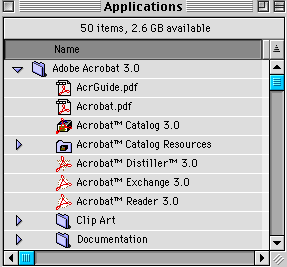
Label Menu is used to organize files by labels. You can color-code and prioritize your files.
Special Menu is used
when you want to clean up the desktop (i.e., put space between the icons
on the desktop and it looks neater), empty the trash,
restart or shut down your computer.