
Terms you will learn:
Apple Menu Items Folder
Clipboard
Control Panels
Extensions Folder
Extensions Manager
Fonts Folder
Launcher Items
Parameter RAM (PRAM)
Preferences Folder
Startup Items Folder
System file
System Folder
User Interface Toolbox
System Folder
The System Folder contains files and programs that your Mac needs to
operate. The graphic represents only a few of the items located inside
your System Folder.
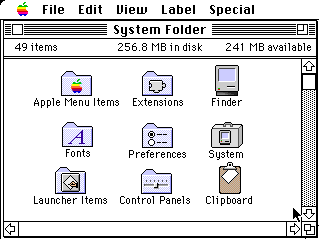
The System file is a collection of resources that are shared by all applications and by the Mac Operating System.
Parts of the Mac OS are stored permanently in ROM, but updates to the system are found inside the System file.
The Mac must find the System file in order to startup. The first place
it searches for the System file is the internal floppy disk drive. The
second place it searches is the startup disk selected in the Startup Disk
control panel. Next the Mac searches on any SCSI hard disks starting with
SCSI ID 6, down to SCSI ID 0.
Apple Menu Items Folder: To make an
item available from the Apple menu, put it in this folder. You can then
open the item by choosing its name from the Apple menu.
Fonts Folder: This folder contains your active fonts files your Mac uses to print and display characters. To install or remove fonts or font suitcases, drag them into or out of the Fonts folder. The Mac system software includes a selection of fonts, which are located in the Fonts folder. Fonts are collections of letters, numbers, and symbols in a distinctive typographic design. Two kinds of fonts are supplied with system software: TrueType fonts (also called variable-size fonts, outline fonts, or scaled fonts) and Fixed-size fonts.
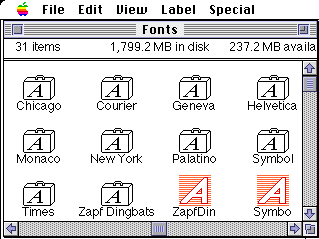
The Mac system software can display or print the characters of a True Type font in any size you specify. You can use just one version of a True Type font to get optimal readability on the screen and excellent print quality in a variety of font sizes.
Fixed-size fonts (also called bitmapped fonts) contain one set of characters of one size, such as 10-point Geneva or 12-point Chicago. The fixed-size fonts provided with the Mac system software are specially configured for readability on the computer screen.
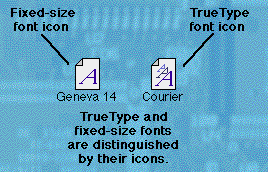
When you open a font icon by double-clicking on it, a window displays a sample of the font.
To see what fonts are installed in your System, follow these steps:
1. Double-click the System Folder to open it.
2. Locate and double-click the Fonts folder.
To Install a Font: Simply drag the font icon to the Font folder located in the System Folder.
To Deinstall a Font: Simply drag the font icon out of the Font folder
located in the System Folder.
Preferences Folder: This folder contains
preference files created by application programs. Many applications, including
the Finder, store default information about your preferences for working
with applications. Usually, this information is stored in a preferences
file inside the Preferences folder, which is found in the System Folder.
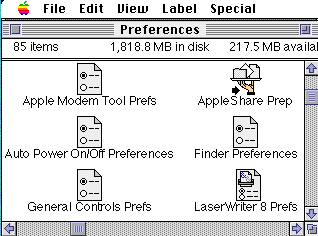
Clipboard: The clipboard file is a temporary
storage place for the last item that you cut or copied.
Launcher Items: This is a folder - a place to store aliases for frequently used applications and documents, which are accessed by clicking buttons in a floating window.
Control Panels: This folder contains your control panels - files you can use to customize various parts of your Mac. A control panel, located in the Control Panels Folder, is a small piece of software that allows you to change your computer's settings to meet your needs. For example, you can change the pattern or color of your computer's desktop using the Desktop Patterns control panel or to change the date or time, you would use the Date & Time control panel.
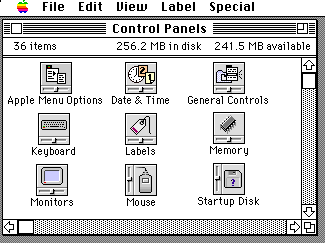
Depending on the type of computer you have, the contents of your Control Panels folder may vary. For example, you might have control panels that were added by third-party applications. You may not need all the control panels described in the above graphic.
Extensions Folder
An extension is a small file that changes how your computer operates.
Unlike a control panel, you typically do not have any direct interaction
with an extension. An extension makes the appropriate changes when you
start your computer and remains active until you shut down your computer.
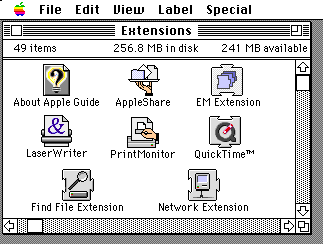
Depending on the type of computer you have, the contents of your Extensions folder may vary. You might have extensions that were added by third-party applications. You can use the Extensions Manager control panel to turn off any extensions you don't need.
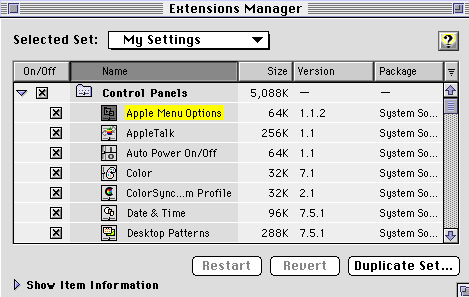
The Extensions Manager would look similar to either of the graphics
above or below. It depends on the system you have loaded on your computer.
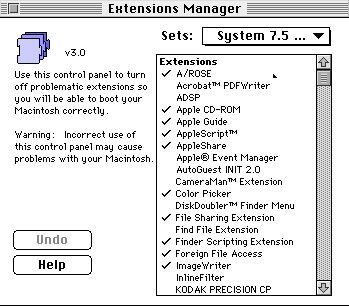
Startup Items Folder
Icons placed in the Startup Items folder (or aliases of icons) are
opened automatically each time you startup your Mac. If you want a document
or application to open automatically at startup, drag its icon into the
Startup Items folder.
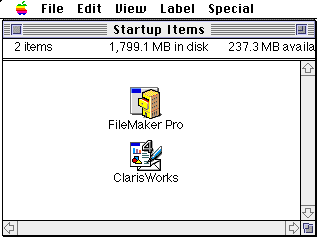
The User Interface Toolbox ("the Toolbox") is an organized set of data and instructions (routines) that provides a standard user interface to all Macs. The Toolbox creates pull-down menus, windows, dialog boxes, and standard control features.
The Toolbox allows application developers to draw from a consistent
set of menus, windows, and other routines, so that their programs look
and work like all other Mac applications.
Parameter RAM (PRAM)
Some control panel settings (for example, Date & Time) need to
be preserved when the Mac is off. These settings are stored in Parameter
RAM (PRAM). When the system power is turned off, an internal battery provides
power to the PRAM, thereby saving all the settings stored in it. The settings
stored in PRAM are not affected by the current startup disk.
At times, it may be necessary to erase settings stored inside the Parameter RAM.
To reset the PRAM in System 7+, Restart the Mac and press the Command+Option+p+r keys until you hear the startup chimes a second time.